Outlook 存档问题
更新时间:2024-09-07 08:43:24
Reply: Hello, I would like to confirm how you added your QQ mailbox. In the Outlook client, is it usually IMAP or POP protocol? How did you archive? If you use the IMAP protocol, the mail synchronization is two-way, and usually there will not be a situation where the mail is deleted from the server. However, if you use the POP protocol, this kind of problem may occur. This is related to the way the protocol itself works (POP is a one-way synchronous mail protocol, and once the mail is downloaded to the local, it will be deleted from the server. You need to back up the mail before deleting the account locally to avoid data loss):
 Here is the relevant documentation: What is IMAP and POP? Export or backup emails, contacts, and calendars to an Outlook.pst file. Thank you, Anna
Here is the relevant documentation: What is IMAP and POP? Export or backup emails, contacts, and calendars to an Outlook.pst file. Thank you, AnnaReply: Confirm that it is IMAP, and also confirm that after archiving, QQ mailbox shows deletion, and it can be tested. In addition, I am Microsoft365
Reply: Hello, thank you for your reply. To further check, can you share with us the detailed product name and version number of the Microsoft 365 client you are using? You can open Outlook -> File -> Office Account to view relevant information: About Office: Which version of Office am I using? And the IMAP settings in your QQ mailbox and the configuration in Outlook (server settings, advanced settings, etc., you can use other tools to remove private information and share it with us). Thank you, Anna
Reply: Version number:
 IMAP settings:
IMAP settings: 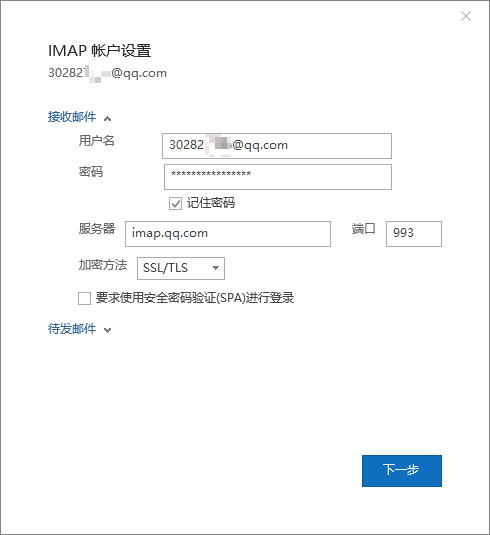

Reply: Hello, thank you for your information. I would like to confirm whether your current client is Microsoft 365 Home or Enterprise. Currently, I am very sorry that due to the limited network environment and resources, further testing cannot be carried out. I suggest you save all the emails first, and then create a new Outlook profile to see if the same situation occurs. Sometimes the problem may be caused by a corrupt Outlook profile (please note that do not delete the old profile to prevent data loss): 1> Open Control Panel -> User Accounts -> Mail -> Show Profiles…
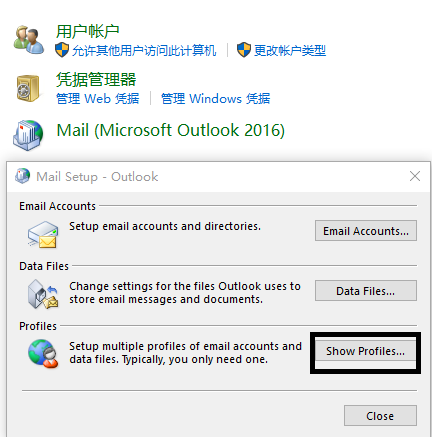 2> In the prompt window, click Add in the General tab, name the new profile, and then configure the account for it. 3> In the General tab, select “Prompt for a profile to be used ”, and then save the changes.
2> In the prompt window, click Add in the General tab, name the new profile, and then configure the account for it. 3> In the General tab, select “Prompt for a profile to be used ”, and then save the changes. 